Shared By
Virginia
 Activities Specialist
Activities Specialist
Reveal A Picture Guessing Game

16
0
31
137
Create an engaging Picture Guessing Game using PowerPoint. This guide will walk you through the steps to design an interactive and fun game.
Don't forget to save your work regularly to avoid any potential data loss due to unforeseen circumstances.
Creating Tiles
- Begin by opening a new 'Blank Presentation' in PowerPoint.
- Delete all default objects by selecting them and pressing the delete key.
- Go to the 'Insert' tab, then choose 'Shapes,' and select a rectangular shape.
- Click on the slide to insert a square, which will serve as your tile to conceal the picture. Adjust the color and size as desired.
- Add the number '1' to the tile and adjust its size and color.
- Go to the 'Animations' tab, click the down arrow to expand the options, and choose one of the 'Exit Animations' options (it must be an 'exit animation' for the game to work).
- Click on 'Trigger,' select 'On click of,' and then choose the rectangle option provided.
- Adjust the 'Duration' to determine how long the animation will last.
- Your first tile is complete! Duplicate it by clicking on it and pressing 'Ctrl + D.' Move it next to the first one. Continue duplicating and arranging the tiles until the page is filled, numbering them accordingly.
Adding An Image
- Go to the 'Insert' tab, then select 'Pictures,' and choose 'This Device' to use your own pictures or search the internet for images to copy and paste onto your tiles.
- Right-click on the picture, select 'Send to Back' to hide it behind the tiles.
- Press F5 anytime to preview your game.
How to Play the Game
Ask your participants to take turns choosing a number by clicking on a tile to slowly reveal what's underneath.
The possibilities for game variations are endless, making it a versatile and enjoyable activity for your audience. This game format has proven to be a crowd-pleaser and can be customized to suit various themes and interests.

Comments
16
to comment



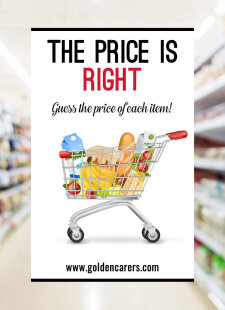


This was so extremely helpful to me! I really appreciate your instructions. This helped me make a State Fair Foods themed reveal a picture! Thank you!
Great idea but I can't get some of the functions to work on my iMac - specifically the "control D" to duplicate my rectangle
Hi Doug!
There are two ways to dupliate an object in Power Point.
1. The simplest is press CTRL + D together, which simply duplicates the shape
2. The other is to hold down the CTRL button, and then click and drag the object with your mouse.
Let me know how you go, I hope that helps.
Virginia, this is fantastic. In the process of making several for our residents. Thank you so much
Hi Susan and Susan! It is a reveal a picture game. You make a customer/residents pick a number and you open that up and will eventually reveal or give them a clue of what the picture is behind those tiles.
hi- I don't really understand how it is played. Is this like a tile matching game where there are two hidden pairs and they have to find the matching pairs? Your description was kind of vague. Does this game work for memory care residents?
Hi Susan
It looks to me as if it is matching numbers and then reviewing the pictures slowly as the matches are completed
I would say in order to make this work for memory challenged residents Use only a few numbers and simple pictures
I would try the low tech version with post it notes over picture and see how it goes
I'm going to try this with a poster and post it notes as a low tech version, what a fabulous idea thank you
Thank you, Virginia. I tried this on Wednesday with my residents, it was great. Only one thing! I'll have to make the subjects more difficult as they were too good. Thanks again.
Erika
Happy to hear it worked for you, Erika! It can be used in a lot of activities. I do trivia games with this too, but instead of pics. I have letters hiding behind the tiles. I also do The Price Is Right, Bingo Board (so our customers don't keep asking which number has been called). It is unlimited what you can do applying pretty much the same technique. God Bless!
Thank you
You're very welcome, Talita!
VIRGINIA IS WONDERFUL I WILL TRY THANK FOR SHARING.
You're very welcome, Shirley! Glad to have shared something.
Wow Virginia! Thank you for sharing, this is a wonderful activity and the instructions are so helpful!
A new activity has been posted by a Golden Carers member: Overhead Puzzle - Reveal A Picture (Guessing Game)